Setting up DCRDEX Native Wallets (BTC, BCH & LTC)
We’ve setup up our DCRDEX instance using Decrediton. Now it’s time to activate the wallets so we can add funds and start trading.

We’ve setup up our DCRDEX instance using Decrediton. Now it’s time to activate the wallets so we can add funds and start trading. Getting back into DCRDEX is very straightforward. First open Decrediton, then go to the DEX tab and press the “Launch DEX Window” button. Enter your password, and you’re in.
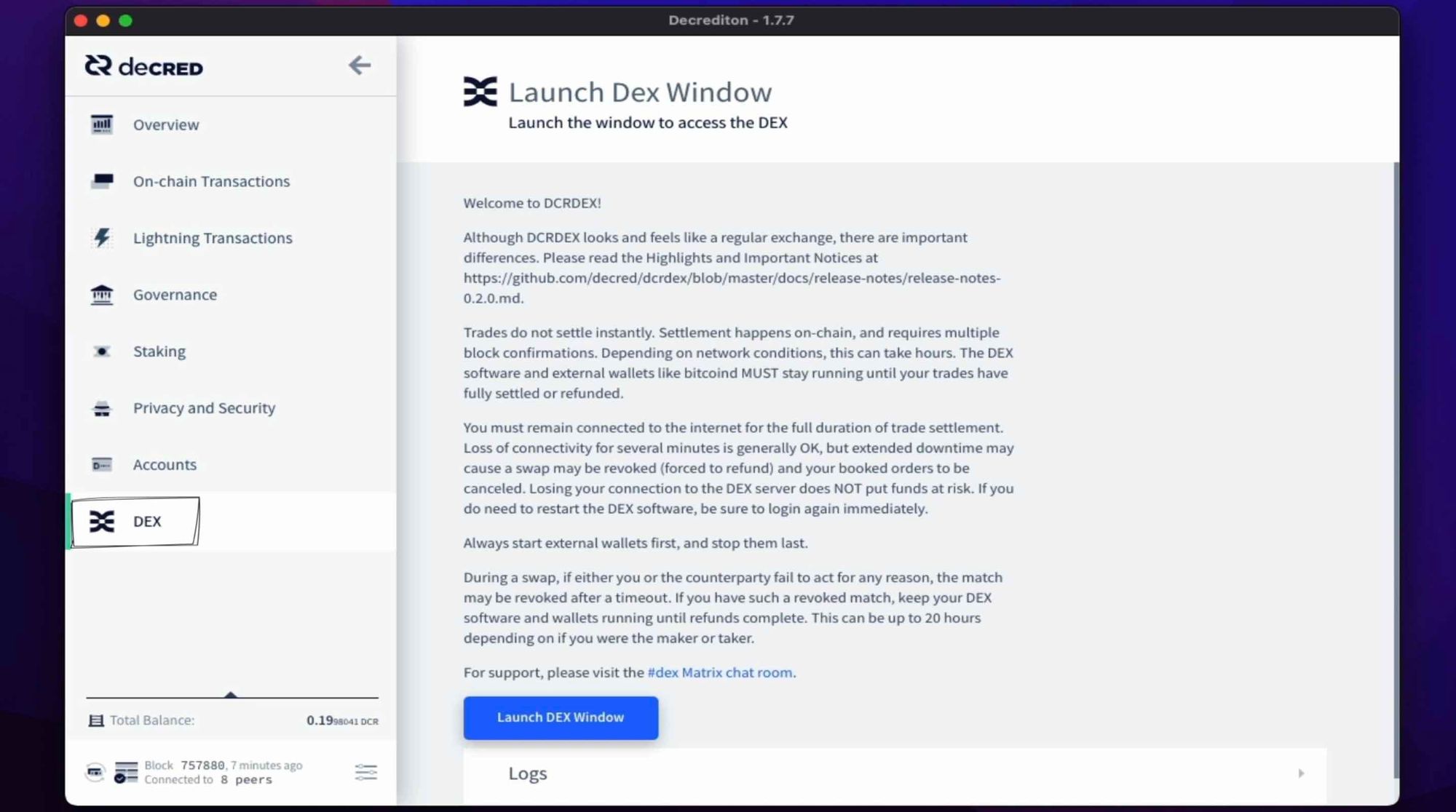
This first area is the markets page, which is currently showing the BTC / USDC pair. To display more pairs, click on the BTC / USDC header and the sidebar of pairs will appear. Currently, the most active pair is DCR / BTC.
To set up our wallets, let’s head over to the wallets area. My DCR wallet is ready and fully synced to start trading. The easiest to set up are the internal native wallets, which we’ll focus on here. External wallets are super flexible, but do take more effort to get working.
Currently, DCRDEX has four native wallets. Decred (DCR), Bitcoin (BTC), Bitcoin Cash (BCH) and Litecoin (LTC). Presently, there are no active pairs for Bitcoin Cash. More coin pairs and native wallets are coming, and we’ll dedicate a separate video to getting Ethereum and ERC20 token working.
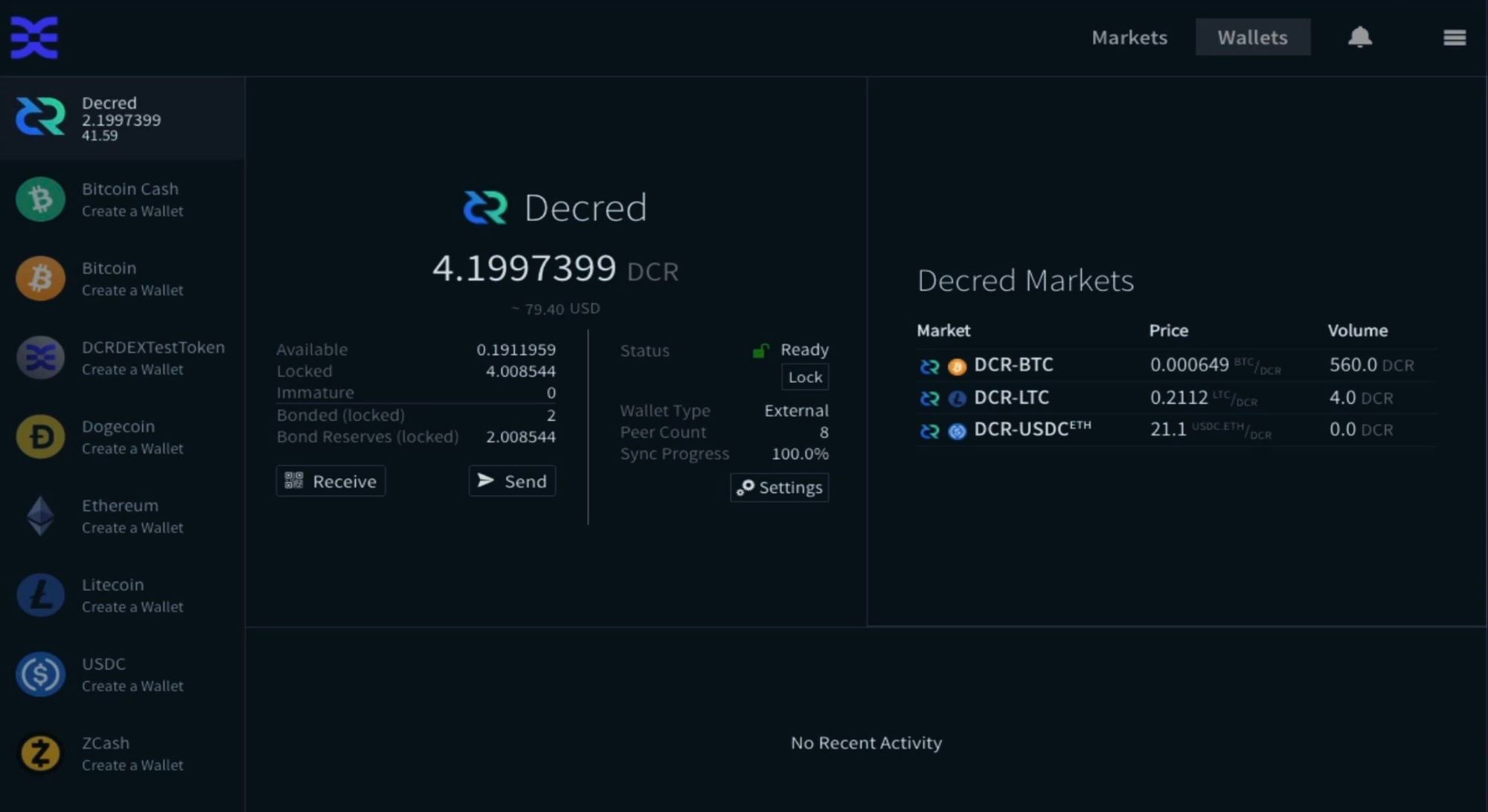
Setting up a native wallet is effortless, click on a coin in the left-hand sidebar, in this case LTC, and you’ll be taken to that wallet. If it isn’t set up, you’ll get the following instructions.
Click on the “Create a Litecoin Wallet” button.
Litcoin Wallet
The Litecoin wallet has three options – Native, Litecoin Core (External) which is the full node wallet created and maintained by Litecoin, and Electrum-LTC (external) which is an SPV lite weight wallet.
Click the native tab. Enter your DCRDEX passphrase and press “create”.
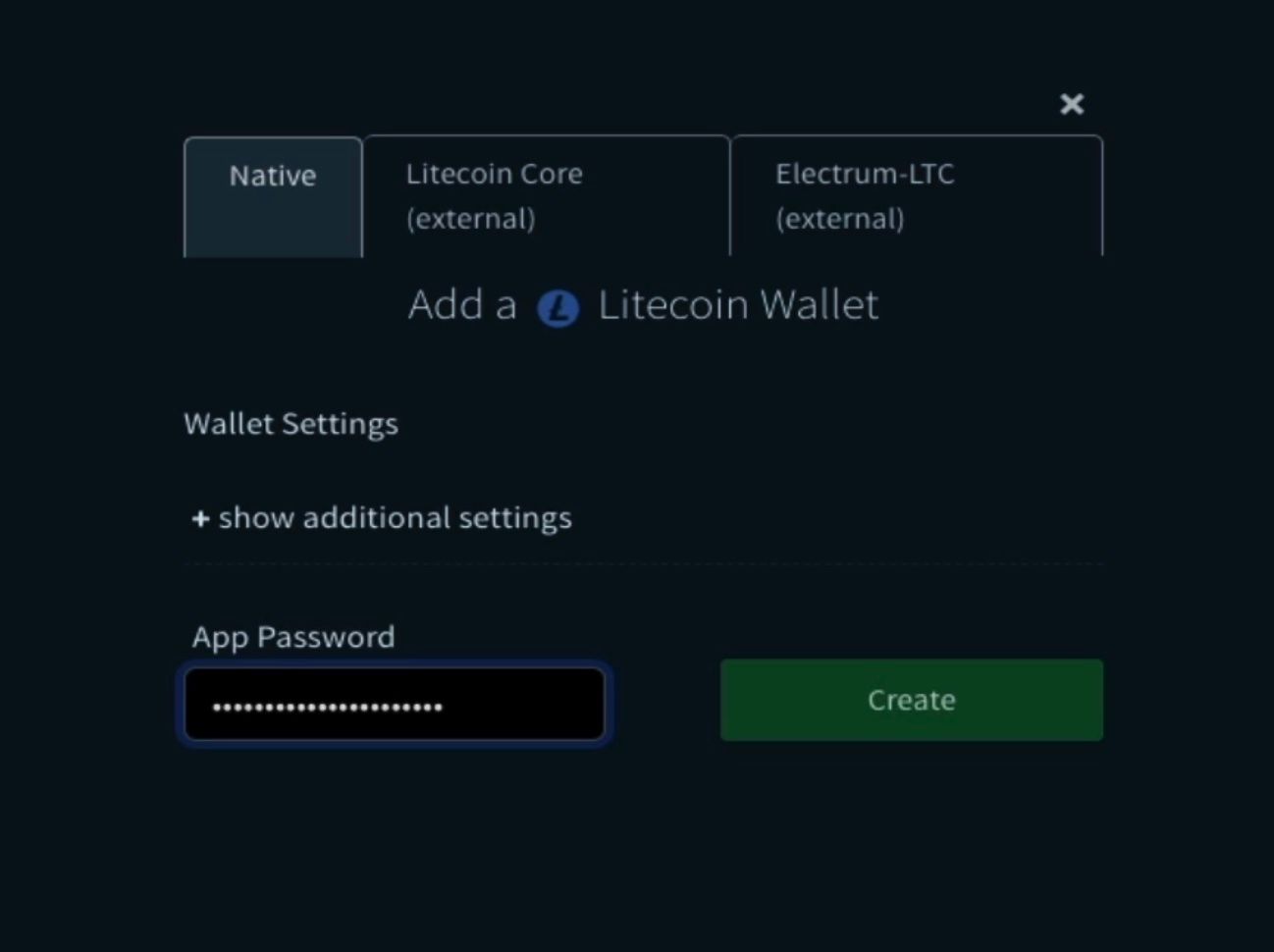
Bitcoin Cash wallet (BCH)
Let’s quickly set up the Bitcoin wallets, First Bitcoin Cash (BCH). The same process is applied. Click the “Create a Bitcoin Cash Wallet” button, select the native tab, enter your password then press “create”.
Bitcoin wallet (BTC)
Finally, Bitcoin (BTC), but this time we’ll do it from the markets page. Click on the “Add a BTC wallet” button. We then get the same setup page seen for the previous wallets. Click the native tab, enter your password, and click create.
Before you can start trading, the wallets have to be 100% synced. Depending on the wallet, this can take a little time. In my case, the Decred wallet synced almost instantly and the Bitcoin wallets took about 15 minutes.
Litecoin sync
The Litecoin native wallet sync, can be very slow to get started, as it searches for a node that supports compact block filters. On a different DCRDEX instance, this sync took approximately 3hrs. But after talking to ChappJC, there’s a tip for speeding this process up.
TIP: Go to wallet settings, click Manage Peers, and add a peer manually to help bootstrap the process, I’ll attach Chappjc’s link of know LTC peers to help with this.
https://gist.github.com/chappjc/d0f26b12258f8531bb78b37f38d080a0

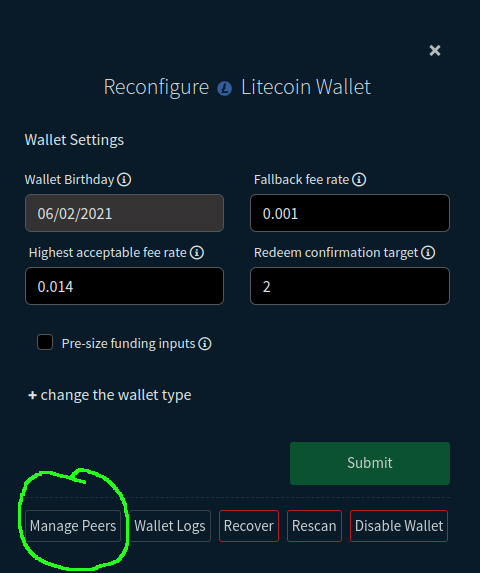
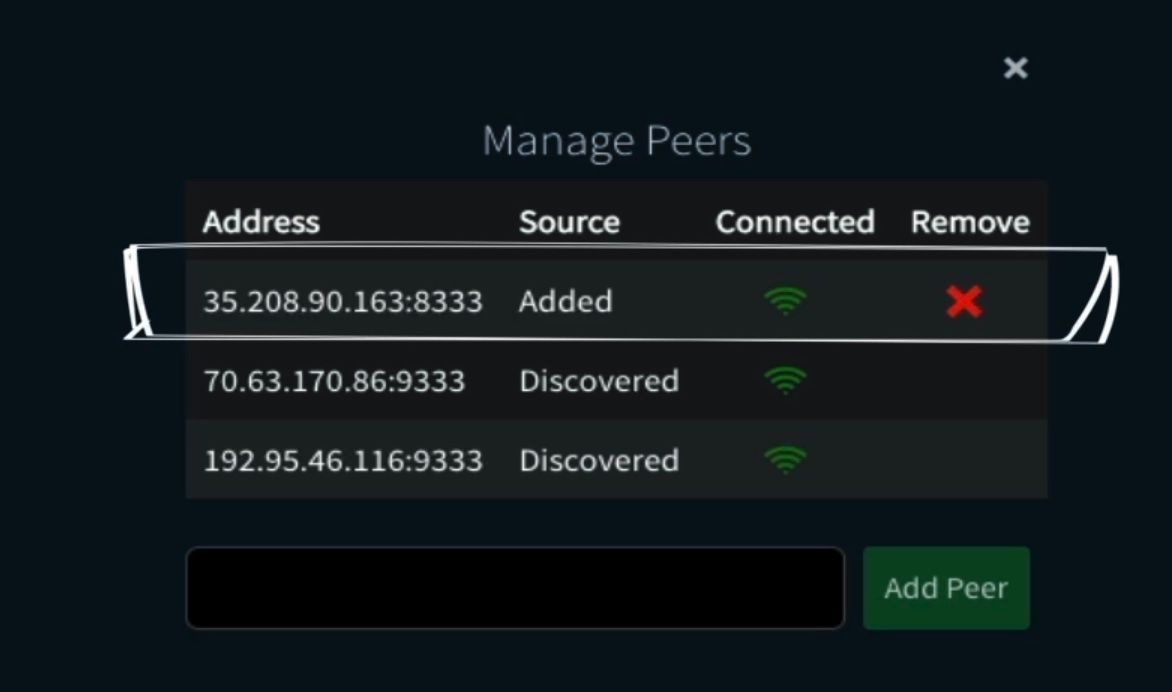
As a side note, you only need to do this once, and you should remove the added peer after you are 100% in sync. This is so the platform can make more informed decisions on which peers to connect with. Subsequently, it remembers the compatible nodes it finds. Following this method, the Litecoin sync took approximately 30 minutes.
Now we have our wallet's setup, we’re ready to start trading.
What wallet and crypto pair would you like to see next on DCRDEX?



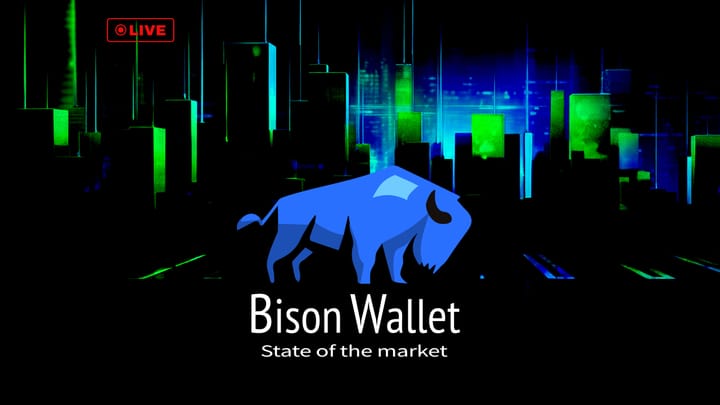


Comments ()